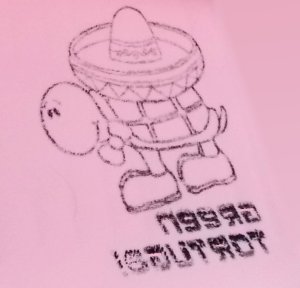- 0. Carving Menu
- 1. Materials
- 2. Finding Images
- 3. Transfer Image
- 4. Carving the Stamp
- 5. Mounting
- 6. Samples
Stamp Carving 101
Transfer: Parchment Paper Method
The parchment paper option is quickly growing into one of the more popular ways of transferring an image to your carving block. And why shouldn't it? It's quick, it's easy and you probably already have everything you need to do it right at home! This method of transfer works best with line drawings—large colored areas tend to become blotchy. You might be able to make it work anyhow, but thin lines definitely work best.


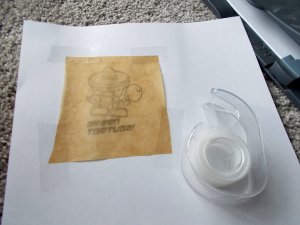
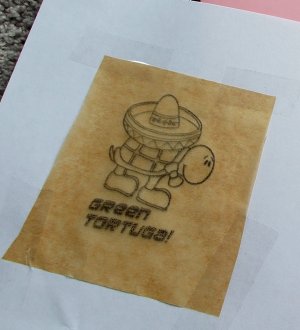
You can remove the parchment paper from the page you taped it to—the parchment paper is easy to see through and can make positioning the image on your carving block easier, but I find the parchment paper likes to curl in on itself is difficult to manage which is why I don't do that, but do what works for you!
Another option might be to cut down the regular sheet of paper close to the parchment paper—then it still has the stiffness of the regular paper and it's small enough to position easily.


Carefully rub the image onto your carving block. Wassa suggests using the back of a spoon and that "the ink comes off 100% from the parchment onto the rubber. 100%. You are left with blank parchment. It's truly amazing."
This image was provided by Wassa after rubbing the image onto his orange PZ Kut. (The "blank" parchment paper actually had the image until nearly 100% of it had rubbed off onto the carving block!)
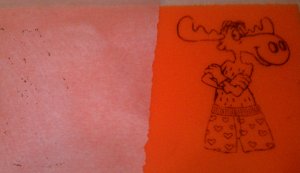

Fortunately, the process of transferring an image will reverse the text automatically for you. In this photo, you'll see the words "Green Tortuga" has been reversed. This is what we want to see happen. Once the stamp is carved and can be used, the stamped image will reverse itself again and look correct.
You'll also see that the text on the transfer is a bit blotchy. This method of transfer works best with thin line drawings and I was pushing things with the large, blocky text. There's just too much ink! I had set my printer to draft mode to use as little ink as I could, but it's still too much for large areas.